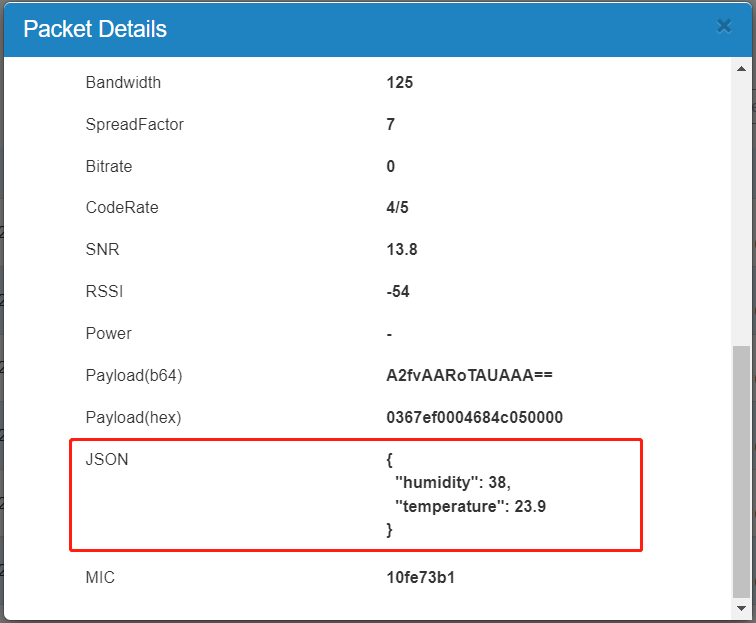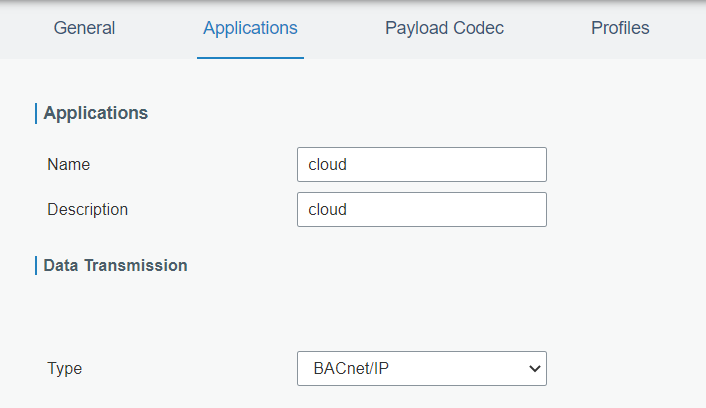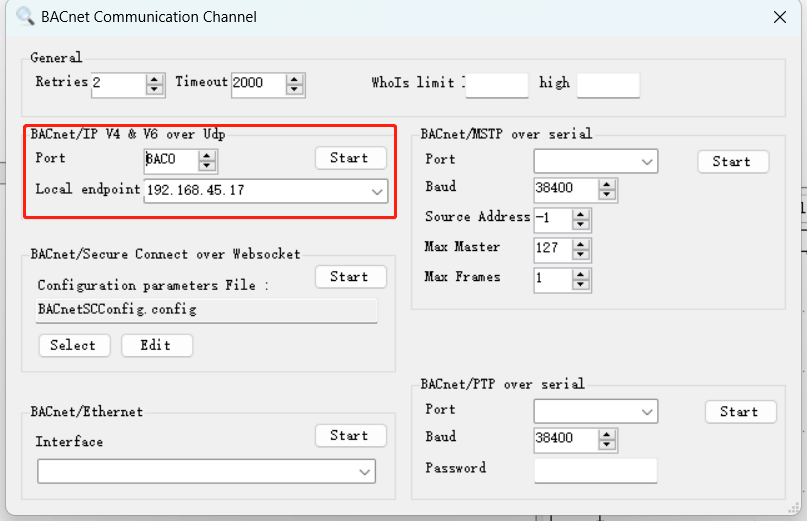Linovision ゲートウェイ経由で LoRaWAN センサーを BACnet BMS システムに統合する方法
導入
Linovision ゲートウェイは、LoRaWAN センサーのデータをデコードし、そのセンサー データを BMS システムまたは BACnet デバイスで使用される BACnet オブジェクトにマッピングできるため、LoRaWAN デバイスをビル管理システムに迅速かつ簡単に統合できます。
要件
- Linovision ゲートウェイ: ファームウェア バージョン 60.0.0.41 以降の IOT-G65/G67
- あらゆるLoRaWANセンサー
- BACnet クライアントツール: Yabe を例に挙げる
構成
-
へ移動 ネットワーク サーバー > ペイロード コーデック LoRaWANノードのデコーダーがあるかどうかを確認します。ない場合は、記事を参照してデコーダーを追加してカスタマイズしてください。 Linovision Gateway でペイロード コーデックを使用する方法。
-
記事を参考にLoRaWANノードをLinovisionゲートウェイに接続します。 LoRaWAN ノードを Linovision ゲートウェイに接続する方法。このデバイスを追加するときは、正しいペイロード コーデックが選択されていることを確認してください。

-
へ移動 ネットワークサーバー > パケット アップリンクパケットがあるかどうかを確認し、クリックします 詳細 デコーダーが動作するかどうかを確認します。動作すると、JSON 項目にデコードされた結果が表示されます。
- 使用するアプリケーションを選択し、BACnet/IP 送信を追加します。
- へ移動 プロトコル統合 > BACnet サーバー > サーバー BACnet サーバーを有効にして設定を構成します。他の BACnet サーバー デバイスとの競合を避けるために、デバイス ID を一意の値に変更する必要があります。そうしないと、BACnet クライアントがこのデバイスを見つけられない可能性があります。

- へ移動 プロトコル統合 > BACnet サーバー > BACnet オブジェクト ページをクリック 追加 オブジェクトを追加します。
- 装置名: 追加されたデバイスを選択 ネットワークサーバー > デバイス ページ
- LoRa オブジェクト: JSON項目でデコードされたセンサー変数を選択またはカスタマイズします ネットワークサーバー > パケット ページ
- オブジェクト名: 一意のオブジェクト名をカスタマイズする
- オブジェクトタイプ: 編集不可能なセンサーデータの場合はアナログ入力またはバイナリ入力を選択します
例1: 温度データ
- カバー: アナログタイプのオブジェクト値の変化が COV 増分を超えると、ゲートウェイは BACnet クライアントに通知をアクティブに送信します。これにより、BACnet クライアントが COV 機能をサポートしていることが保証されます。
例2: ボタンのステータス
- アクティブ/非アクティブテキスト: ボタンが押されたときまたは押されていないときの実際のステータスを表示します
- 極性: バイナリ ステータスを [通常] または [逆] として定義します。
注記: LInovisionボタン(IOT-S500BTおよび IOT-S500SP ) では、オブジェクトに msgid 値 (押下がトリガーされた場合にランダムな値を更新) を追加し、この値の変化によってボタンが押されたかどうかを知ることが推奨されます。

- 追加後、オブジェクトの値が定期的に更新されているかどうかを確認できます。
- Yabe BACnetクライアントツールを開き、 デバイスを追加 デバイスをスキャンすると、デバイス ID に従って BACnet サーバー デバイスを見つけ、オブジェクト リストを確認できます。

- オブジェクトをクリックすると、そのオブジェクトのすべてのプロパティを確認できます。