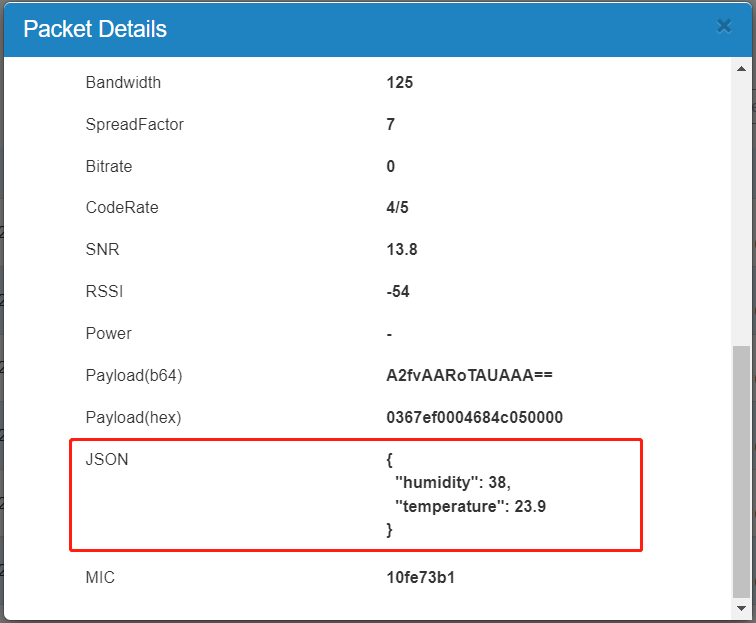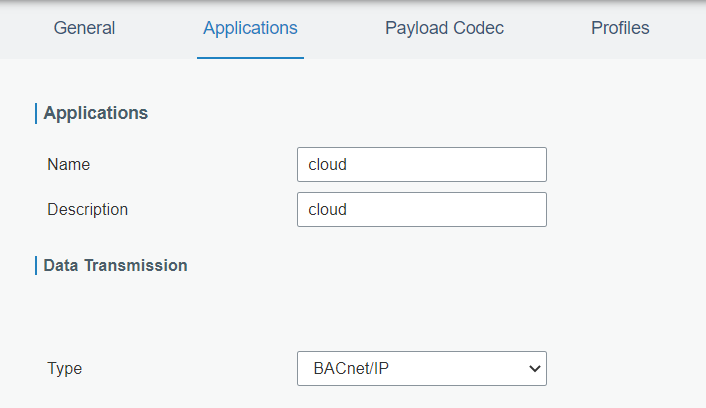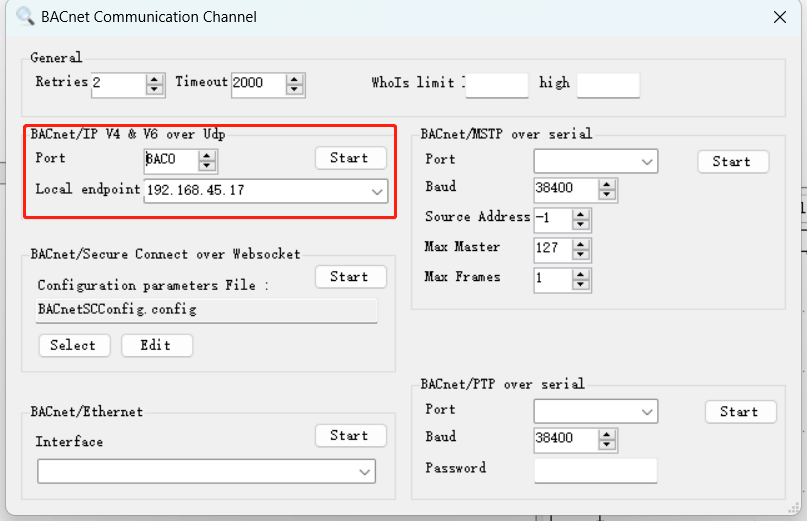How to Integrate LoRaWAN Sensor to BACnet BMS System via Linovision Gateway
Introduction
Linovision gateway is able to decode the data of LoRaWAN sensors and map the sensor data into BACnet objects used by BMS system or BACnet devices, which can quickly and easily integrate LoRaWAN devices to Building Management System.
Requirement
- Linovision Gateway: IOT-G65/G67 with firmware version 60.0.0.41 and later
- Any LoRaWAN sensor
- BACnet Client tool: take Yabe as example
Configuration
-
Go to Network Server > Payload Codec to check if there is decoder of your LoRaWAN node, if not please add and custom the decoder referring to article How to Use Payload Codec on Linovision Gateway.
-
Connect LoRaWAN node to Linovision gateway referring to article How to Connect LoRaWAN Nodes to Linovision Gateway. Note that ensure the correct payload codec is selected when adding this device.

-
Go to Network Server > Packets to check if there is uplink packet and click Details to check if the decoder works. If works, the JSON item will show the decoded result.
- Select the Application you use and add a BACnet/IP transmission.
- Go to Protocol Integration > BACnet Server > Server to enable BACnet server and configure the settings. Note that the Device ID should be changed to an unique value to avoid conflict with other BACnet server devices, or the BACnet client may not find this device.

- Go to Protocol Integration > BACnet Server > BACnet Object page, click Add to add an object.
- Device Name: select the device added on Network Server > Device page
- LoRa Object: select or customize a sensor variable decoded on JSON item of Network Server > Packets page
- Object Name: customize an unique object name
- Object Type: select Analog Input or Binary Input for non-editable sensor data
Example 1: temperature data
- COV: when the change of analog type object value exceeds the COV Increment, the gateway will send notification to BACnet client actively. This should ensure the BACnet client supports COV feature.
Example 2: button status
- Active/Inactive Text: display the real status when button is pressed or unpressed
- Polarity: Define the binary status as Normal or Reverse.
Note: for LInovision buttons (IOT-S500BT and IOT-S500SP), it's suggested to add msgid value (update a random value if the press is triggered) to an object and know if the button is pressed by the change of this value.

- After adding, you can check if object values are updated regularly.
- Open Yabe BACnet client tool, click Add device to scan the devices, then you can find the BACnet server device according to the Device ID and check the object list.

- Click the object to check all the properties of this object.